Trello For Project Management
- 2nd Septmber 2020
Collaboration is a working practice where individuals work together to achieve a common goal. It allows team members who have different skills and perspectives to come together on a common platform. For startups and small businesses, smooth collaboration is the key. Today’s digital world requires every member who is a part of the startup team to be familiar with the online collaboration tools especially if they are working remotely.
Now choosing which online collaboration tool for your use can be a hard nut to crack, as you need to find a balance between cost effectiveness and functionality. Also managing the team in busy schedule and task organization is not a piece of cake. In this blog, we will go through a simple and easy tool called Trello for project management.
What is Trello?
Trello is a project management app designed to help individual users and businesses collaborate better and keep their projects organized. It is essentially a collaboration tool where you organize your projects onto boards with lists and cards. Trello is designed in such a way that you are able to view what someone else is working on at every time, based on the notes pasted. It enables managers in an organization to organize projects into boards and helps to know who is working on what project at any given period. .
The most interesting part of Trello is that it’s easy to use and appealing, adding fun to project management techniques at any given time. It also enables your team’s performance with better and faster communication, clearer process, and well-defined goals. You don’t need to be a tech team to use Trello. It is available on both desktop as well as smartphones
Trello for Project Management
Creating an Account on Trello
1.Visit trello.com
2.You can see two options to login or to sign up. If you have never used it before, go to sign up.
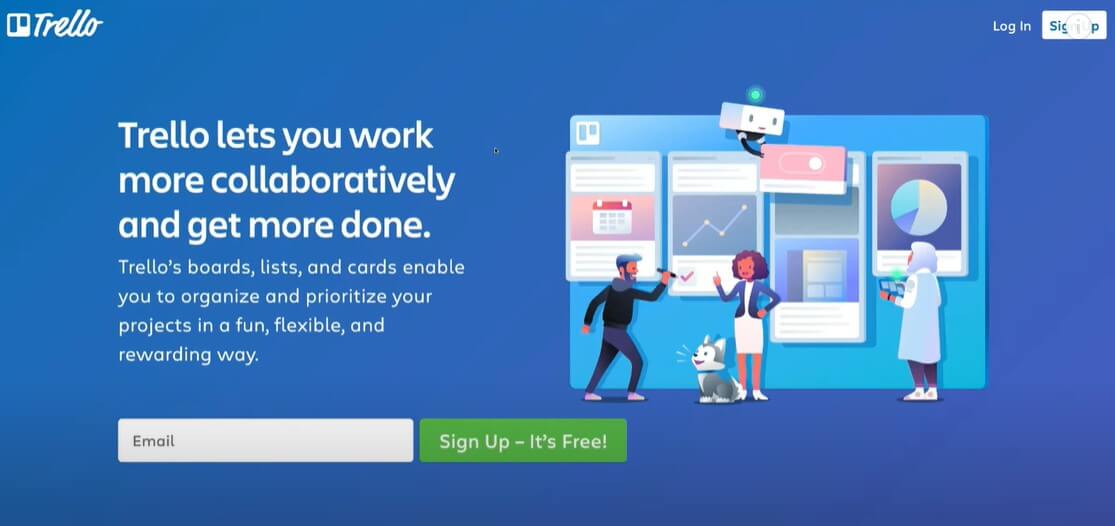
3. Once you sign up you will see a window which will ask you to sign up with email or google or Microsoft.
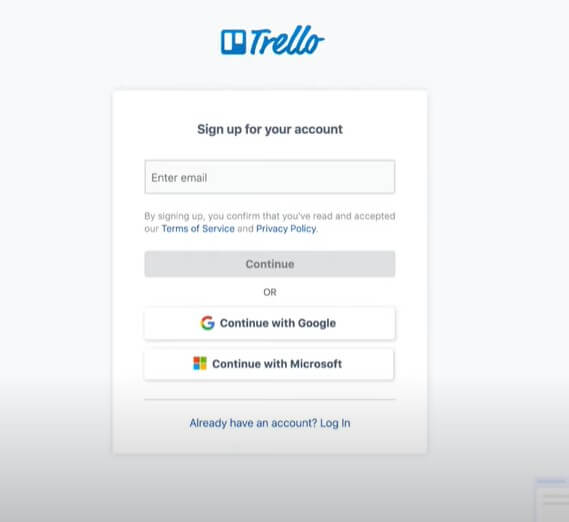
4. Choose the google account you want to sign up with, you will arrive at this page, which is the initial set up to get started with Trello.
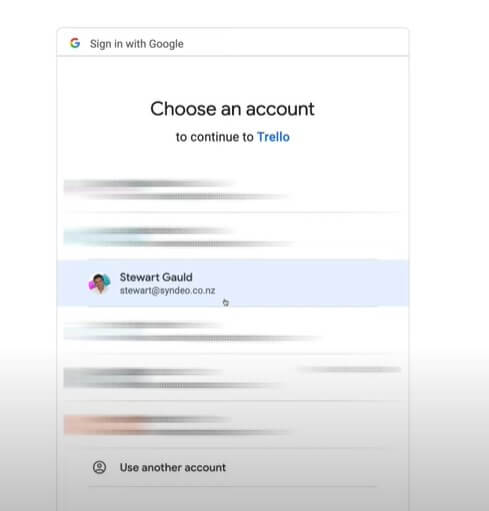
5. Now, the first thing we got to do is to enter the project name, once you have named your first project, click on the down arrow.
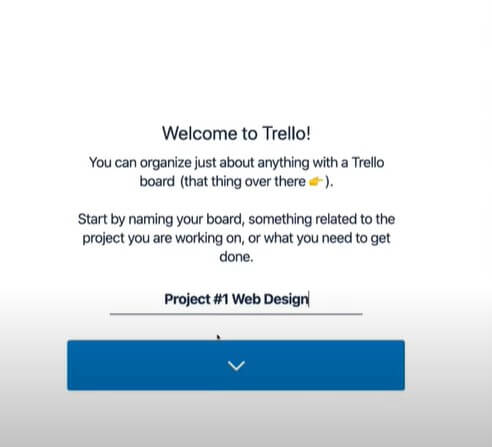
6. Now that you have created a board, named your project, your board is broken down into three elements, you have got your board, list within those lists you will have cards as you can see in the picture.
7. Work from left to right as you can see in the picture.
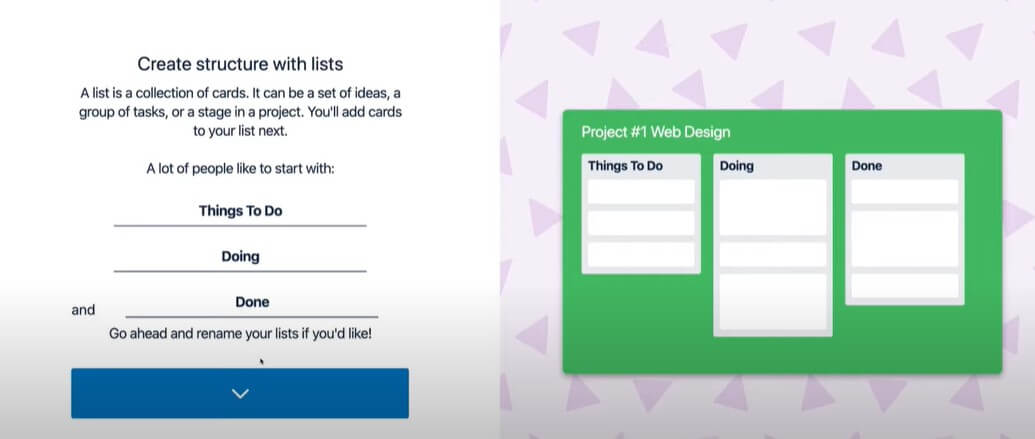
8. Once you are done with editing the names of your lists, move to cards.
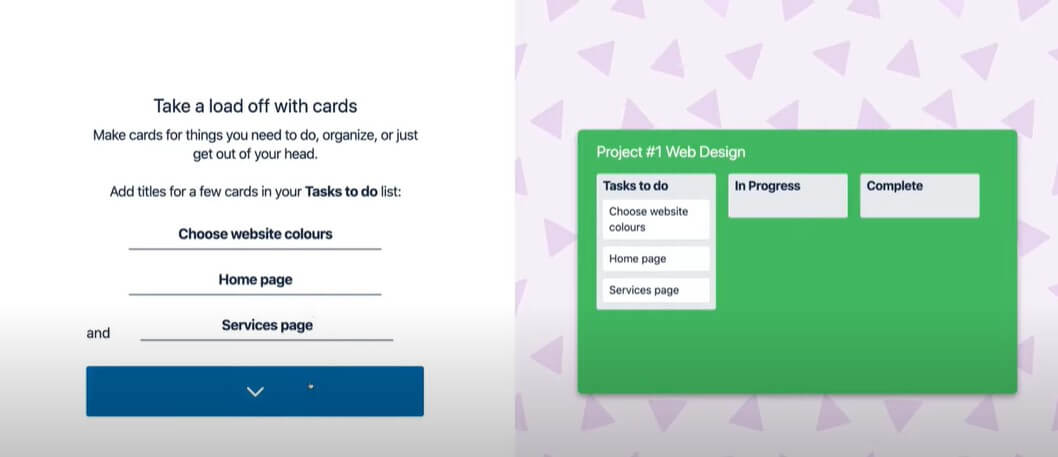
9. Add the card details.
10. Once you are done with adding the card details, click down, congratulations on creating your first Trello board.
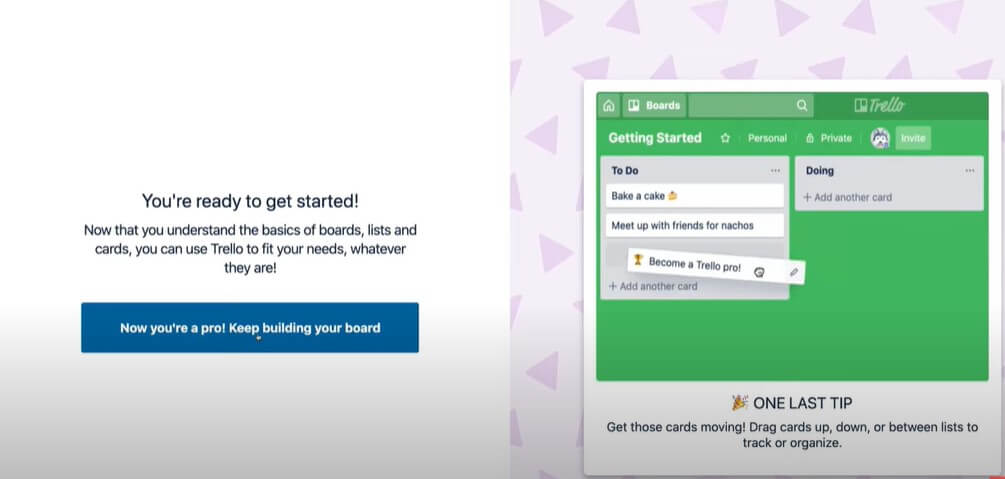
11. Go to home option in the left corner, it will take you to the Trello dashboard.
12. Go to board, this is where you can see the recently viewed boards or your personal boards, you can also create new board.
13. You can also use the same for a team where you got to add people to share the Trello board along with.
Features of Trello
1. Home View
Home view shows you everything happening at any moment across your team’s boards including due dates, card notifications and what actions to take next to move your project forward. It is personalized for your priorities and gives you a bird’s eye view of all your projects so you can easily understand what you’re working on and working toward at any time. By displaying an activity feed from your Trello teams, home automatically surfaces the information you need, when you need it. Home view acts as a navigation system to jump to boards users need to view.
2. Checklists
Checklists allow you to break down a large project. It increases visibility and, importantly, accountability for who’s doing what, and when. It creates subtasks and smaller steps within a card which can be added, edited or deleted at will. You can convert a checklist into a card if need and assign team members to specific items on the checklist. This makes it super easy to break down big projects and tasks into manageable action steps. Checklist items can be viewed with due dates in Calendar view. The checklist items will show up on Home in a section called ‘Your Items’
4. Due Dates
Due dates are very effective at instantly telling you what’s the most important task you have to complete and what can wait. Sorting your cards based on due date will help you show the cards at the top, followed by the cards with upcoming due dates. Trello’s due dates help keep you on track and never miss a deadline. It will also send a reminder 24 hours in advance of due date to help you complete your tasks on time. Power-Ups like calendar allows for a single due date with set notification. You can also add multiple dates to a card and define what they are. An additional feature that may be helpful is the ability to assign specific users to due dates.Due dates in Trello are highly visual. They appear as a tiny badge on the card that changes colour according to how close you are to the due date.
- Grey– You have more than 24 hours to finish
- Yellow– You have 24 hours left to finish
- Red– It’s due and remain for 24 hours
- Light pink– It’s past due
- Green– It’s complete
5. Power – Ups
Like Slack add-ons Trello also consists of add-ons called ‘Power-Ups’ that allow you to pair Trello with some of the best productivity apps out there. Trello has a total of 87 Power-Ups.
Here are a few Power-Ups that can be used
- Google Drive
- Slack
- Calendar
- CloudApp
- GitHub
Benefits of Trello
Trello makes a team’s work a lot easier, it utilizes boards, lists, and cards that can be manipulated to utilize and prioritize projects in a flexible way. It makes your life easier when you have several people working on your project, especially when they are scattered across different physical locations. Members can work on the projects without causing any disruption to the updates. The system also allows you to upload files straight from your Dropbox, Box, or Google Drive account. You can use Trello’s Power-Up calendar to prioritize tasks with shorter deadlines. Seamless notification alerts keep you updated about the task so that you will never miss a deadline. Also, there are a number of labels and searching filters available to help you locate the desired file in less than no tim
In our modern life which is filled with battles against information overload and constant connectivity and to be effective, team leaders need the bird’s-eye view to efficiently manage workflows. Trello is a great tool for this purpose and the beauty of Trello is how the app is both easy to use and flexible with checklists, attachments, labels, due dates and drag-and-drop ease. You can use it to organize and track just about anything.
If you have any questions or clarifications, regarding the use of technology for your business, please feel free to contact us at hello@marketbird.in or call me at +917204592231.
0 Comments